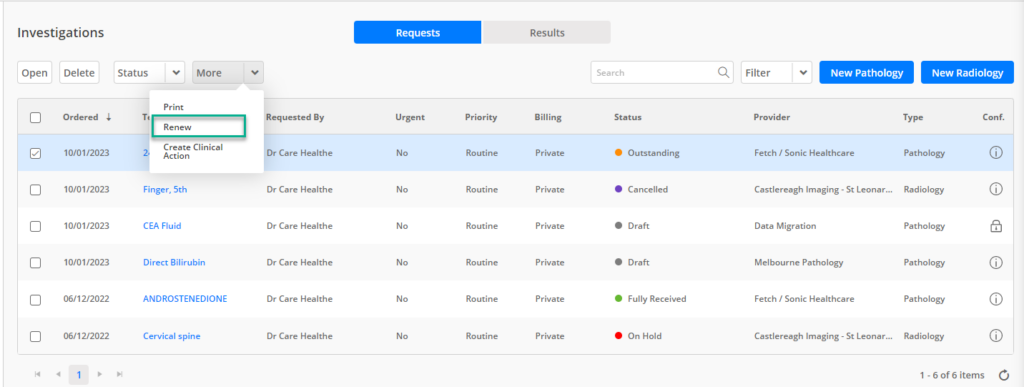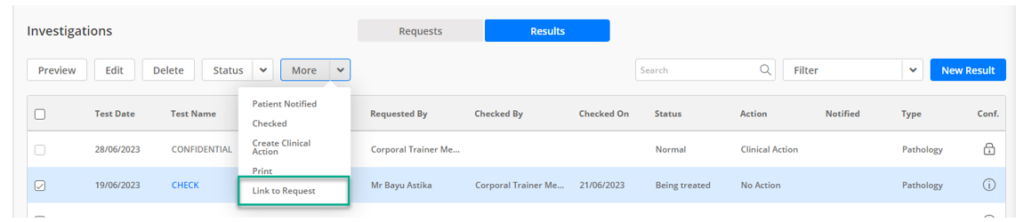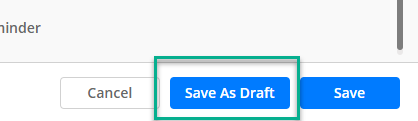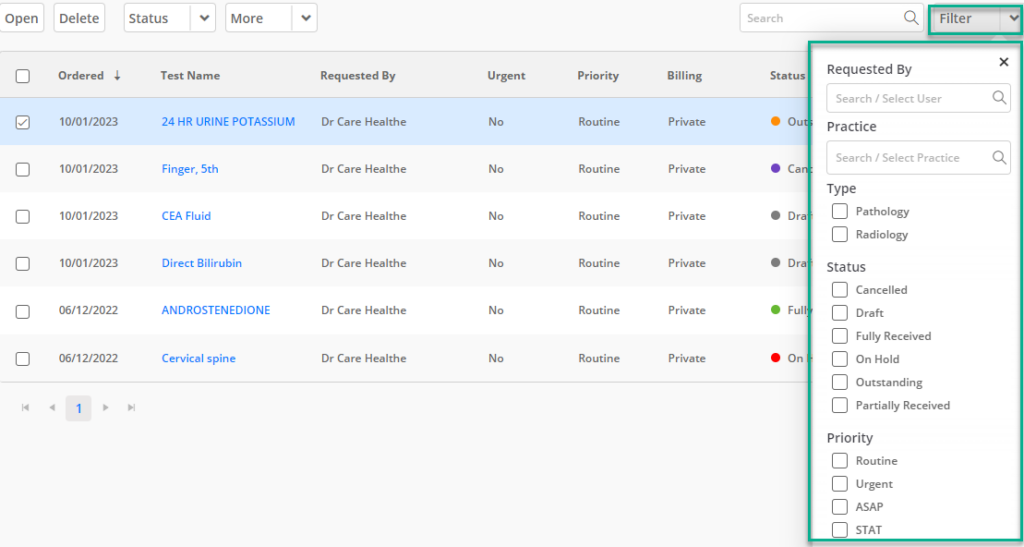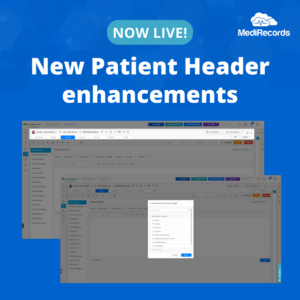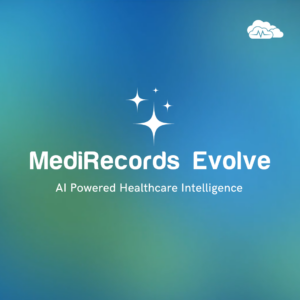Investigations: Improvements & new features
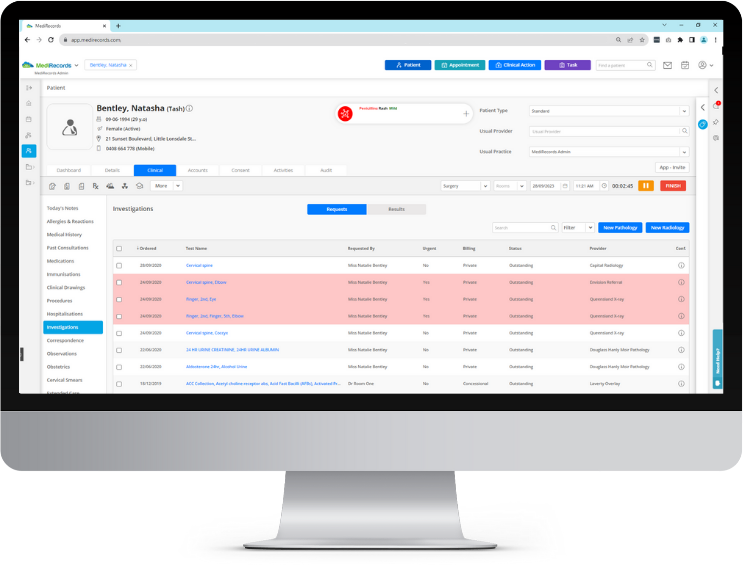
How MediRecords is introducing smart new ways to manage Investigations requests and results.
In MediRecords, ‘Investigations’ comprise the pathology and radiology Requests and Results that are housed within a Patient Clinical File.
Once a patient has completed a test or scan, if the MediRecords practice is using Secure Messaging, results are sent direct to the MediRecords Inbox where clinicians can review the contents, create any follow-up recall activities, and link these to the Patient Clinical File. Alternatively, the practice may choose to manually upload results via the Inbox or the Patient Result Grid.
MediRecords has recently updated the Investigations feature with new features to make workflows more efficient and convenient. Here are some of the benefits our users will enjoy thanks to improvements across Investigations:
Save time and hassle: Easily renew a request by duplicating a prior request with the same details. These pre-filled referrals are beneficial for monitoring chronic conditions and for recurring tests. For example, suppose a patient needs a blood test every three months to check their cholesterol level. In that case, the clinician can simply renew the previous request and send it to the pathology provider without having to fill most of the details again.
Keep track of patients’ results: Users can now link a Patient Result to the original Request from within the Patient Result Grid, to allow an end-to-end workflow for manual and/or paper results. This new feature enables users to close the loop for manual results by allowing them to connect two items and then update the Status of the original Request to Partially or Fully Received, with a couple of clicks. For example, if a patient has completed a chest x-ray to diagnose possible pneumonia, the clinician can easily link the Result to the Request from the Patient Result Grid, then update the Status of the Request to indicate that the Results have been received and reviewed
Work at your own pace: Create a draft request and save it for later. This allows clinicians to add information or make changes. before marking a Request as outstanding. This becomes particularly useful when a patient may require a radiology test or scan, but pathology tests need to be completed prior. The clinician can create a draft Request and save it in the patient’s record. They can then edit the Request later to add more details (e.g. outcome of pathology results).
Customise workflows & allocate new levels of priority: Our new priority fields provide more options on the level of urgency (e.g., routine, urgent, ASAP, STAT) of a request. We have also added new filters to help sort and search for patient requests and results.
If you would like step-by-step instructions on using Investigations, please visit the following articles from our Knowledge Base.
- Uploading Results/Files to a Provider’s Inbox
- How do I create a new Pathology Request?
- How do I create a new Radiology Request?
- How do I add pregnancy details to a Request?
- How do I create a Pathology Request from the Patient Dashboard and Clinical Tab?
- Clinical – Investigations
- How to create and use Investigation Requests Favourites?
- How do I mark an Investigation Request as Urgent?
- How do I change the order date on a request?
- How do I add a Custom Test to a Request?
- How do I save tests as Favourites?
- How do I find the list of my Favourite tests?
If you would like to book a demo, please contact our Sales team by clicking the button below.
Sign up to the newsletter
- Health In Sight: April 2025 - 01/05/2025
- Now Live: New Patient Header enhancements - 09/04/2025
- Health In Sight: March 2025 - 27/03/2025